Setting Up the Network Interface with ECM Mode
This page is focused on how the webserver networking works, assuming the cellular service is already set up on the system. To recreate our setup, we use parts similar to those mentioned in Jeff Geerling’s blog. Simply follow the blog for configuring in ECM mode.
Alternatively, if you have a simple plug-in ethernet router that takes a SIM (like this Netgear one we use), simply plug in the SIM card and follow your router’s instructions.
Running with NGROK (HTTP)
To enable communication between the rosbridge server and the webserver, we use NGROK to create a public tunnel. We’re assuming you have an ngrok account and have installed the ngrok cli. Once you have it installed and created an auth token for your account (or used the CUSail team account), run ngrok config add-authtoken <TOKEN>. You won’t have to do this again unless you change your authtoken.
First, on the boat system running ROS, launch ROS with the rosbridge node (the internals of which are explained in later sections). In the current sailbot configuration, rosbridge runs on port 9090. Once ROS is active, you can set up the NGROK tunnel. Open a terminal on the same system and run the following command:
ngrok http 9090
This tells NGROK to create a tunnel for the HTTP server running on port 9090. Once the tunnel is active, NGROK will display output similar to the example below:
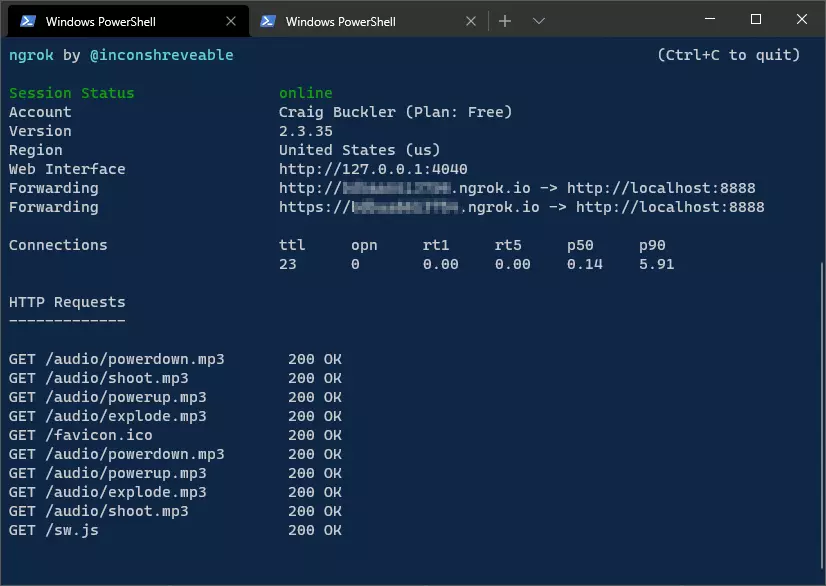
Pay attention to the line labeled Forwarding: {public link} -> {local link}. The {public link} is the NGROK-generated URL that acts as a public endpoint for the rosbridge server. This is the URL you will use to access the server from outside the local network.
You can also find this link on your ngrok account dashboard (the account associated with your auth token).
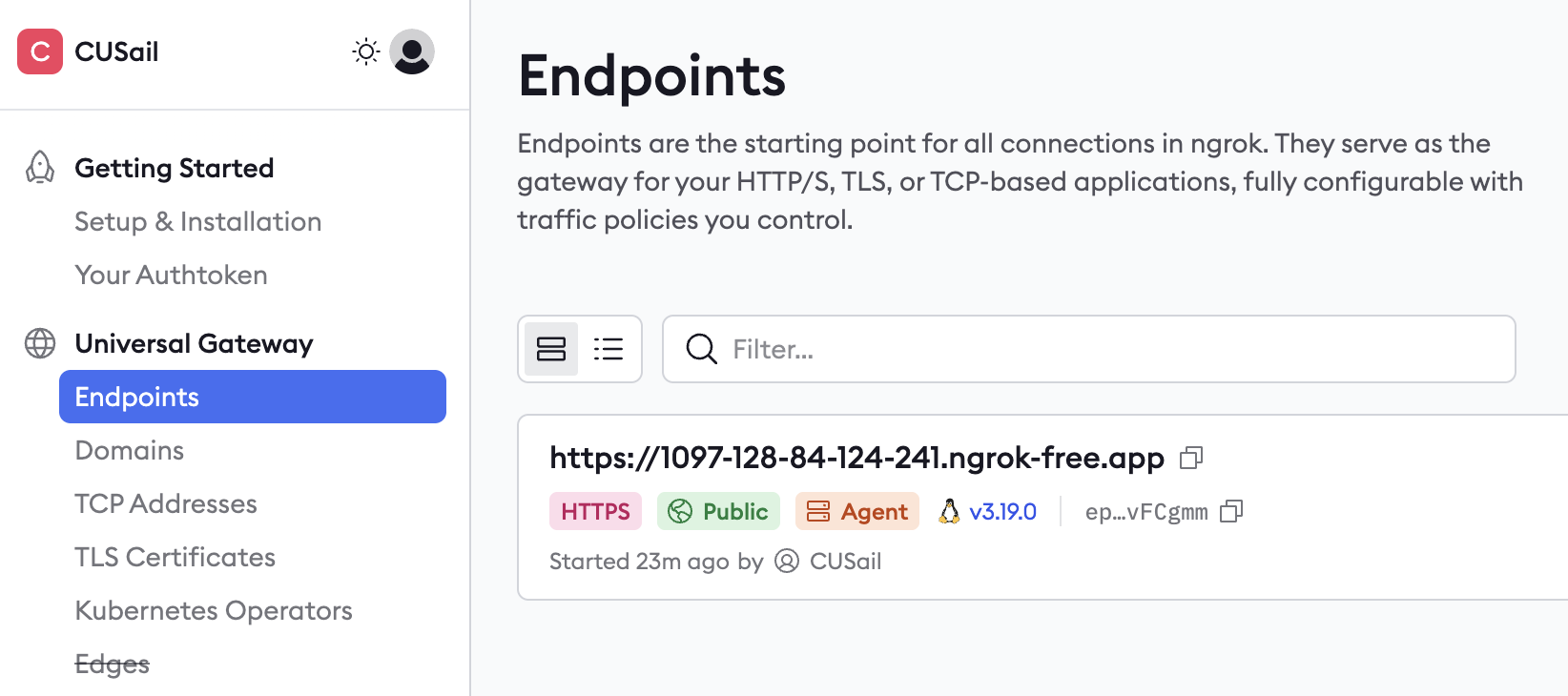
Next, on your own ground-based machine, launch the webserver. The webserver requires the NGROK public link to communicate with rosbridge. Enter the NGROK-generated URL into the webserver’s configuration or connect it directly. With this setup, the webserver can send requests to the rosbridge server on the sailboat, allowing real-time interaction with the ROS environment.
You’re good to go! The rest of this document is about why we operate with this architecture, and how ngrok specifically plays into it.
SSH-ing into the MiniPC with a NGROK TCP Tunnel
In addition to HTTP tunneling for rosbridge, the MiniPC onboard the sailboat also sets up a TCP tunnel using NGROK on startup. This allows remote SSH access for monitoring and debugging, even when the system is operating in the field.
To SSH into the MiniPC:
-
Go to the NGROK Dashboard. Log in with: Username:
<the cusail email>, Password:<you should know this> - Look for an endpoint listed in the format:
tcp://<NGROK_TCP_ADDRESS>:<PORT> - On your own machine, open a terminal and run the following SSH command. This username is NOT the ngrok username, it’s the username of the PC you are SSH-ing into.
ssh -p cusail@{NGROK_TCP_ADDRESS}
</code>
</pre>
4. Enter the password (which you should know) on prompting. This is NOT the ngrok password, it's the password of the PC you are SSH-ing into.
As an example, if the NGROK dashboard shows tcp://0.tcp.ngrok.io:16315, the SSH command would be: `ssh -p 16315 cusail@0.tcp.ngrok.io`
This provides full terminal access to the onboard MiniPC from any location, allowing you to monitor logs, restart nodes, or check system status as needed.
## Webserver Architecture Overview
For developers interested in deeper details, the architecture of the system is documented in [Communicating with ROS using roslibjs](https://cusail-navigation.github.io/intrasite/ros/roslibjs.html). However, the TLDR version is as follows:
At the core of the system is a ROS node known as `rosbridge`, which operates as an HTTP server. This server is responsible for receiving requests and returning ROS data in a JSON format. The `rosbridge` node functions as a bridge between the web interface and the broader ROS ecosystem running on the autonomous sailboat. It provides a way to interact with ROS topics, services, and parameters through a structured and standardized protocol.
The second critical component is the webserver. This webserver also operates as an HTTP server and acts as an intermediary. It sends requests to the `rosbridge` server and processes the JSON responses to make the ROS data accessible and interpretable by users on the ground. While the `rosbridge` node runs onboard the sailboat alongside the rest of the ROS environment, the webserver is hosted separately on a ground-based system, ensuring a clear separation of roles and responsibilities in the architecture.
This division enables real-time communication and monitoring, where data from the sailboat's onboard ROS system is relayed through the `rosbridge` server to the ground-based webserver. From there, it can be accessed through the web interface, providing an intuitive and responsive way to interact with the sailboat's systems remotely.
## Why Ngrok: Network Tunneling
To make the `rosbridge` server accessible via a public IP and enable communication with the webserver, we use a technique called network tunneling. This approach is essential when the `rosbridge` server is running on a private network or behind a firewall, as it allows external clients, like the ground-based webserver, to access it through the public internet.
Network tunneling works by creating a secure and encrypted pathway between two systems over the internet. It effectively bypasses the restrictions of private networks by forwarding data between the local server (in this case, `rosbridge`) and a publicly accessible endpoint. This allows requests and responses to flow seamlessly between the ROS environment on the sailboat and the webserver.
For this purpose, we use the popular tunneling service **ngrok**. [Ngrok](https://www.sitepoint.com/use-ngrok-test-local-site/) simplifies the process of setting up a tunnel by dynamically creating a public URL that securely forwards traffic to the local server. To use ngrok with `rosbridge`, we run the service on the sailboat alongside ROS. Ngrok assigns a public URL to the local `rosbridge` server, allowing the webserver on the ground to access it without requiring any complex network configuration. This ensures that the ROS data can be accessed and visualized in real-time, even when the sailboat operates in remote or dynamic network environments.